Obsidian vs Notion (Key Feature Comparison and How to Choose)
Personal knowledge management and team collaboration tools meet in Obsidian vs Notion—flexible features with offline access and local storage.

Imagine you’re starting a new project. You’ve mapped out a rough plan, and now it’s time to flesh it out. You open your notes and immediately feel overwhelmed. The disorganization is enough to make you want to quit before you even start. Now, imagine opening a neatly organized and colorful layout that highlights all your ideas and makes it easy to get started. This is the power of note-taking software. The importance of note-taking can’t be overstated—it helps structure your thoughts, track progress, and stay productive. There are numerous note-taking apps to choose from, each with its strengths and weaknesses. Two popular options are Obsidian and Notion. Both programs help you write and organize notes, but they have different approaches. In this article, we’ll cover the key differences between Obsidian and Notion so you can choose the right one for your note-taking goals.
Antispace's solution, an AI-based productivity operating system, can help you achieve your goals faster. For example, the system can help you learn about Obsidian vs Notion (Key Feature Comparison & How to Choose) by organizing this information in an easy-to-navigate structure.
Obsidian vs Notion at a Glance

Obsidian and Notion both help you take notes and build personal or team wikis, but they approach this task in very different ways. Notion is a powerful all-in-one knowledge management platform. It shines when you're creating structured systems like:
- Wikis
- Project dashboards
- Databases
It’s ideal for teams or solo users who want flexibility and advanced organisation features. Nevertheless, that flexibility comes with a learning curve, and for users seeking a simple space to jot down thoughts, Notion might feel like overkill.
Obsidian, on the other hand, is a markdown-based note-taking app built for speed, simplicity, and local control. It’s excellent for:
- Daily notes
- Knowledge mapping
- Long-form thinking
Offline Prowess vs. Collaborative Limitations
The ability to work fully offline is a significant advantage, particularly for users who prioritize privacy. Still, it also means that features like syncing and collaboration require paid plugins or third-party solutions. Both are excellent; it depends on whether you want a flexible online workspace or a local, markdown-first vault for your ideas.
What is Obsidian?

Obsidian is a remarkable and flexible app created by Shida Li and Erica Xu (also known as Licat and Silver, respectively). The Obsidian team set out to build a more modern note-taking app, one with contemporary features such as version control and syntax highlighting. They also built Obsidian to be local-first, super extensible, and crucially, they designed Obsidian around the idea of linking notes together.
Obsidian's Innovative Accessibility
The core ideas behind Obsidian are nothing new: many of these features have been used by programmers for decades. But Obsidian is one of the first apps to make these ideas easy to use and accessible to everyone. Nevertheless, Obsidian’s strength is also its weakness. These ideas are new enough to note-taking that they can be daunting at first.
What are Obsidian’s Main Features?
The following are the main concepts you need to understand to use Obsidian:
Links and backlinks
Links transform individual notes into a network of related ideas. Links are created using either Markdown links or [[wikilinks]] according to your choice in the settings. Backlinks are automatically generated and displayed in the sidebar, and the context is included. Unlinked mentions are also listed.
Follow a link by clicking in Preview mode and Command-clicking in Edit mode, and go back with Command + Option + left arrow.
Aliases
Aliases can be created for each note, so you can link to them using different names.
Sidebar
The left sidebar displays backlinks and unlinked references. Unlinked references can be changed into links with a single click. Plugins also use it to display an outline of your headings, a tag pane, and more.
Graph view
This is a graphical representation of the relationships between your notes. Hovering over a note shows you all related notes in purple, and clicking on a note takes you there.
Blocks
Each page is composed of blocks, which may include:
- Paragraphs
- Lists
- Other elements
Each block has an empty line before and after it. You can create links to specific blocks or headings using the syntax [[filename^block]].
Search
Search looks for notes containing a word or phrase and displays them in the navigation bar and highlights them in the selected note. Case sensitivity can be turned on and off, and operators are available for:
- Path
- File
- Tag
- Line
- Section
Split window
Obsidian allows you to split the window multiple times, like in an IDE. Panes can be linked so they scroll together. One use of this is to display the Edit and Preview modes of the same note in two linked panes. Another is to open a link in a new pane.
Markdown
Markdown is supported and displayed in Edit mode but not Preview mode. Like Dynalist and Roam, it’s not a standard format. For example, **bold** text is created with double asterisks, and __italics__ requires double underscores rather than single underscores or asterisks. Tables, task lists, strikethroughs, and footnotes are supported.
Latex
You can add mathematical notation to Obsidian by enclosing LaTeX code inside double dollar symbols.
Code blocks
Code blocks are available, and syntax highlighting is supported. Prism is used, and 255 languages are supported.
Folding
There’s a setting that allows you to fold headings and/or indents, enabling you to use Obsidian as an outliner. The Outline plugin displays a table of contents of your headings in the sidebar.
Tags
Standard hashtags are supported, as well as nested tags. Multiword tags aren’t supported. A tag pane can be displayed in the sidebar using a plugin.
Folders
Notes can be organized in hierarchical folders, allowing you to create an outline of documents.
Embeds
Notes and other files can be embedded using! [[filename]]. Voice memos can be embedded with the audio recorder plugin.
Vaults
An unlimited number of knowledge bases can be created by using different Vaults. These are simply different folders of Markdown files.
Plugins
Extensibility is one of Obsidian’s core values. Currently, 22 plugins are available, including backlinks, graph view, search, tag pane, daily notes, starred notes, templates, and outline.
Related Reading
- Tips for Taking Meeting Minutes
- Creative Note-Taking Ideas
- Charting Method of Note Taking
- Focused Note Taking
- Note-Taking Symbols
- Boxing Method of Note Taking
What is Notion?
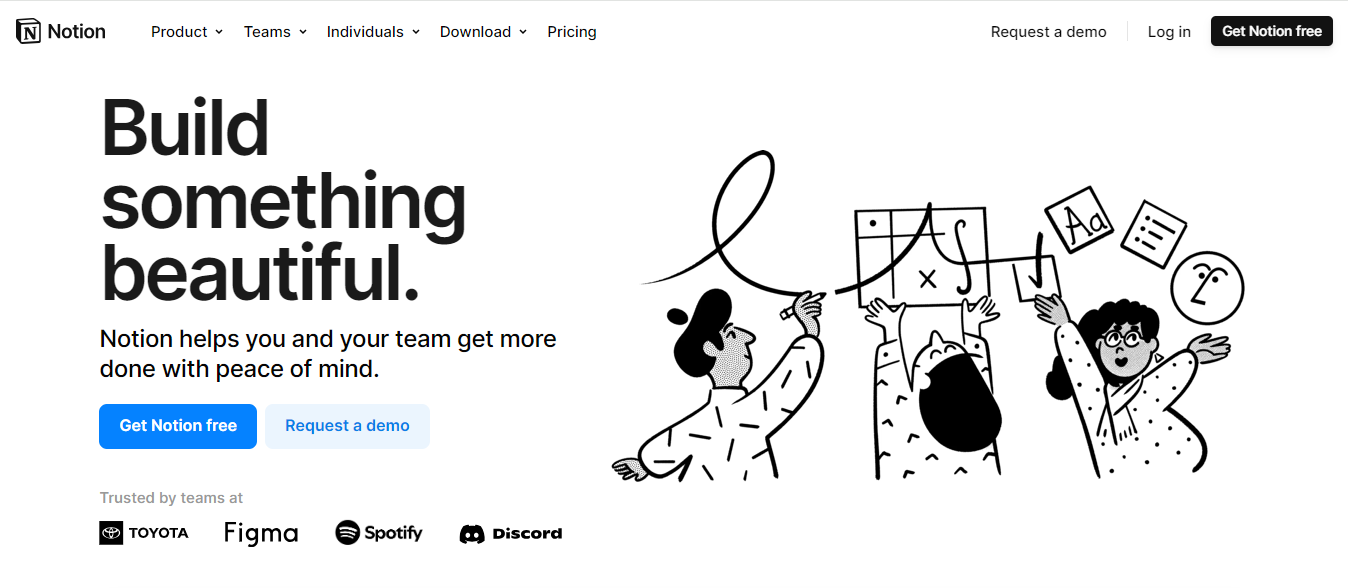
Notion is, at the core, a note-taking app. But no one category accurately captures everything Notion can do. Because if you know how to use the app's basic building blocks, it functions as so much more than just a place to jot down your thoughts; it becomes more of an all-in-one workspace.
The All-in-One Workspace
Notion provides a single space for organizing everything from lead data to to-do lists to company wikis, allowing you to turn it into a CRM, a project management tool, and with the help of Notion AI, a writing partner.
Notion enables its users to build their custom workspaces. It serves as a central platform to capture data and information and is equipped with various functions to structure, organize, connect, and visualize that information in meaningful ways.
This allows individuals and collaborating teams of any size to use Notion as a central source of truth, where, if set up correctly, important information doesn’t slowly disappear into the void of an obscure folder structure.
Cost-Saving Consolidation Tool
One of Notion’s most significant selling points as an all-in-one workspace app is that it allows its users to consolidate tools and cut costs. That is a significant development in a world where there is a different subscription-based app for nearly everything, especially when you are running a business.
To gain a better understanding of what it's like to work with Notion and what enables its high level of flexibility and customization, we need to examine its architecture.
Features of Notion
Notes and documents
Notion allows users to create and format notes and documents with rich text tools. You can add images, videos, code, and other multimedia elements, which will enable you to create complex and visually appealing documents. Notes can be organized into structured hierarchies, which makes them easier to search for and use later.
Databases
One of the strongest features of Notion is its databases. They allow users to create customizable tables that can contain various types of data, such as:
- Texts
- Numbers
- Dates
- Files
Databases can be linked, filtered, and sorted according to various criteria, providing a high degree of flexibility and customization options according to user needs.
Tasks and projects
Notion offers robust tools for managing tasks and projects, including to-do lists, kanban boards, and calendars. Users can:
- Set deadlines
- Add reminders
- Track their progress
- Assign tasks to team members
This functionality is invaluable for planning and managing complex projects where it is necessary to track many parallel tasks.
Collaboration
Notion supports real-time team collaboration. Users can share pages, add comments, and mention team members. Each change is automatically synchronized and versioned, allowing you to track the history of edits and revert to previous versions of documents. This feature is handy for teams working in remote locations who need an efficient collaboration tool.
Integrations
Notion easily integrates with numerous other tools and services, including:
- Slack
- Google Drive
- Trello
- More
These integrations enable users to centralize their workflows and simplify access to various sources of information and tools they use daily.
Gamified AI for Enhanced Workflow
Antispace transforms your daily workflow with an AI-powered, gamified productivity operating system. Our platform seamlessly integrates with your essential tools:
- Calendar
- Notes
Our AI assistant handles everything from email management to task organization. We've built intelligence into every aspect of your workflow:
- Innovative email responses
- Automated calendar management
- Enhanced note-taking
- Streamlined task coordination
Automating Routine for Focused Productivity
By reducing context switching and automating routine tasks, Antispace acts as your virtual executive assistant, letting you focus on what matters while our AI handles the rest. Whether you're brainstorming ideas, managing communications, or coordinating projects, Antispace turns productivity from a chore into an engaging experience.
Get started for free with one click today!
Obsidian vs Notion: Key Feature Comparison

Notion utilizes a workspace structure that allows you to create and manage notes within a broader system. The user interface is more robust and encourages users to think in a database mindset. Notes can be enhanced with:
- Headings
- Checkboxes
- Images
- Banners
- Emojis
Structured Content and Local Storage in Note-Taking
You can build structured wikis using nested pages and backlinking, and easily access favorites from the sidebar. Markdown is supported, but most users benefit from its drag-and-drop interface for creating visually rich content. Obsidian uses a “vault” model that stores all notes locally as markdown files on your device.
The user interface supports a minimalist, distraction-free editing environment. It allows multiple panes to view and edit notes simultaneously, such as split view with live preview. Obsidian offers a clean text-first experience, ideal for those who prefer working offline and in plain text.
Backlinking and Knowledge Graph: Obsidian vs Notion
Notion offers automatic backlink creation when linking pages, making it easier to connect ideas in a structured manner. This is useful for building internal wikis or content systems that benefit from page referencing.
The Interconnected Second Brain Tool
Backlinks are easy to review within each note. Obsidian is built around backlinking and note interconnectivity—one of its core strengths. It features a visual knowledge graph, which helps users understand the relationships between concepts. This is ideal for research-heavy work or users who build a second brain-style knowledge base.
Note Sharing and Team Collaboration: Obsidian vs Notion
Notion has strong collaboration tools, including the ability to share with view, comment, or edit permissions. It excels at real-time collaboration, especially in teams. Notion supports commenting, tagging, and assigning tasks to others, making it suitable for both documentation and project management.
Beyond Native Teamwork Capabilities
Obsidian is primarily a solo tool with limited native collaboration. It requires third-party tools or paid add-ons, such as Obsidian Sync or Obsidian Publish, for team sharing. There’s no link sharing for live collaboration—only static exports (e.g., PDFs) or publishable vaults for read-only access.
Automatic Saving and Offline Mode: Obsidian vs Notion
Notion saves notes automatically to the cloud in real-time. It requires an internet connection to work correctly, and offline mode is unreliable or unavailable for many users. Version history is limited to premium subscribers. Obsidian notes are saved automatically locally with near-instant autosave after edits.
Notion is fully functional offline, making it ideal for users with privacy concerns or limited internet access. Since notes are local markdown files, users retain complete control without being locked into a platform.
Cross-Platform Support and Syncing: Obsidian vs Notion
Notion is accessible on the web, desktop, and mobile across:
- Windows
- macOS
- iOS
- Android
Syncing and Storage Models
Cloud sync is seamless across all devices as long as you're connected. There’s no local storage; everything is hosted on Notion's servers. Obsidian offers cross-platform apps, but syncing is not included in the free version.
Users must purchase Obsidian Sync or use third-party tools (like Google Drive or Dropbox) for cross-device sync. It’s best suited to users who are comfortable managing their sync and backups.
Pricing: Obsidian vs Notion
Notion is free for personal use, but with limitations on file uploads, guests, and page history. Paid plans (Plus, Business, Enterprise) offer extended features for:
- Collaboration
- Analytics
- Admin controls
Unpacking Costs
Notion AI is a separate paid add-on per user. Obsidian is free for personal use with all core features included. Commercial use requires a paid licence. Key features, such as Obsidian Sync and Obsidian Publish, are paid add-ons. Offline functionality is fully included, even in the free plan.
What Real Users Say: Reddit Insights
If you're still torn, Reddit threads on Obsidian vs Notion reveal what people experience after long-term use: Pro-Notion Users often highlight its advanced data handling, especially the power of:
- Databases
- Filters
- Tags
One user noted: “The main distinguishing feature of Notion is its use of databases and how you can filter notes in a variety of views and a variety of tags and get some real special stuff going on.”
Obsidian's Core Appeal
Pro-Obsidian Users love the knowledge graph and backlinking functionality for building interconnected ideas. A popular comment puts it like this: “Obsidian is offline only and their main feature is links and backlinks through notes and visualising those links. If you have a bunch of notes where you mention the word 'chemistry,' they will all be linked in the graph itself — it ends up being a web of knowledge.”
These community insights reveal that while Notion is unbeatable for collaborative, structured workflows and visual content, Obsidian is the go-to choice for individuals building a connected second brain or conducting in-depth research.
Related Reading
- Disciplinary Meeting Notes
- Secretary Meeting Notes Template
- Quadrant Method Note Taking
- How to Prepare Minutes of Meeting
- Note-Taking App That Converts Handwriting to Text
- Aesthetic Note-Taking Methods
- How to Use AI to Take Meeting Notes
- AI-Driven Text Summarization
Choosing the Best Note-Taking Tool

Choosing the best note-taking tool depends entirely on your workflow, priorities, and how much control you want over your information. Each platform brings something different to the table.
Ideal Use Cases for Notion
Choose Notion if you're building collaborative systems, managing teams, or want a database-style organisation with strong visual elements. Notion is perfect for users who live in the cloud and value flexibility and design. You get drag-and-drop functionality, beautiful page layouts, and seamless sharing options, making it ideal for:
- Knowledge management
- Project planning
- Collaborative documentation
Your Personal, Offline Knowledge Vault
Choose Obsidian if you want complete control over your notes, work offline, or are building a deeply interconnected personal knowledge base. Obsidian excels when used as a second brain. It stores your data locally, offers robust backlinking, and visualises your thought process through its knowledge graph.
Writers, researchers, and developers who prefer a markdown-first experience often gravitate toward Obsidian’s power and privacy.
But if you’re looking to go beyond just notes and want a more innovative way to run your day, Antispace is worth a serious look. Antispace is not just a note-taking app; it’s an AI-powered productivity operating system. It gamifies your daily workflow and connects directly with your core tools:
- Calendar
- Notes
Think of it as having a virtual executive assistant that handles smart email replies, manages your meetings, takes intelligent notes, and coordinates your tasks—all in one place. Instead of juggling between platforms, Antispace:
- Reduces context switching
- Automates your repetitive tasks
- Keeps your day flowing
Whether you’re ideating, communicating, or executing, it turns productivity from a chore into something that feels intuitive and rewarding.
Related Reading
- Best AI Note Taker
- Best AI for Meeting Notes
- Best Zoom AI Notetaker
- Best Note-Taking App for Coding
- Microsoft Loop vs Notion
- Notion vs Apple Notes
- Evernote vs Apple Notes
Let Our AI-based Productivity Operating System Handle Your Boring Work

Antispace is an AI-powered productivity operating system that transforms your daily workflow. Their platform integrates with essential tools, such as email, Calendar, and Notes, to streamline productivity. Antispace even features an AI assistant to manage tasks such as:
- Email organization
- Automated calendar management
- Enhanced note-taking
I’ll explain how this will improve your productivity and reduce stress.
Stress Less with Antispace's AI Assistant
Every day, we face a barrage of tasks to complete, emails to respond to, and appointments to juggle. It’s no wonder we stress about keeping everything organized. Antispace’s AI assistant helps you manage this overwhelming workload. For instance, it generates innovative responses to emails, allowing you to:
- Reduce the time spent on email management.
- Organize your notes and tasks into logical structures
- Automate calendar management to reduce the number of emails and tasks on your plate
By letting Antispace’s AI handle routine productivity tasks, you can stress less and get back to work faster.
Enhanced Note-Taking Features Reduce Cognitive Load
Taking notes is a great way to retain information and lower stress levels. Antispace improves this process with its enhanced note-taking features. For example, when you take notes within Antispace, you can:
- Create task lists
- Generate responses to emails
- Pull in information from other notes and files to improve organization and context.
All of this happens seamlessly, so you don’t have to waste time navigating between different productivity apps to get the information you need.